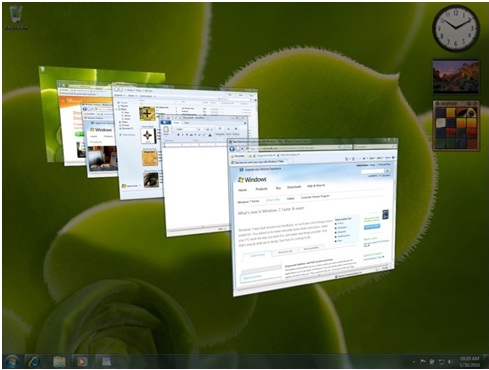Microsoft has released the first public beta of Windows 7 Service Pack 1 (SP1). The beta also includes a first-look at Windows Server 2008 R2 SP1. “This early release of Windows 7 and Windows Server 2008 R2 SP1 Beta is not available for home users,
What’s New?
Windows 7 SP1 will not include any new features, but will simply be a combination of security updates already available through Windows Update, as well as non-security fixes that it’s gleaned from customer feedback.
The most notable addition to Windows 7 SP1 is an updated Remote Desktop client designed to work with RemoteFX, the new remote-access platform included with Windows Server 2008 R2 SP1.The latter also includes a feature dubbed “Dynamic Memory,” which lets IT staff adjust guest virtual machines’ memory on the fly.
Microsoft RemoteFX
Microsoft RemoteFX is a new feature included in Windows Server® 2008 R2 with Service Pack 1 (SP1) which introduces a new set of end user experience enhancements to Remote Desktop Protocol (RDP) that enables a rich desktop environment within your corporate network.
What does RemoteFX do?
RemoteFX enables the delivery of a full Windows client user experience to a range of client devices including rich clients, thin clients, and ultra-thin clients. RemoteFX delivers a rich user experience for Virtual Desktop Infrastructure (VDI) by providing a 3D virtual adapter, intelligent codecs, and the ability to redirect USB devices in virtual machines. RemoteFX is integrated with the RDP protocol, which enables shared encryption, authentication, management, and device support. RemoteFX also delivers a rich user experience for session-based desktops and RemoteApp programs to a broad range of client devices.
More Info: http://technet.microsoft.com/en-us/library/ff817578%28WS.10%29.aspx
What is Dynamic Memory?
Dynamic Memory is a new feature that lets Hyper-V balance memory automatically among running virtual machines. This feature adjusts the amount of memory available to the virtual machines in response to the needs of the virtual machine, based on ranges and priorities that you specify.
Dynamic Memory is currently available for Hyper-V in the Beta release of Windows Server 2008 R2 Service Pack 1 (SP1). You can make the Dynamic Memory feature available by applying the service pack to the Hyper-V role in Windows Server 2008 R2 or to Microsoft Hyper-V Server 2008 R2.
What are the Benefits of Dynamic Memory?
Dynamic Memory helps you use memory resources more efficiently by making it possible for Hyper-V to reallocate memory automatically among virtual machines while the virtual machines are running. Before this feature was introduced, changing the amount of memory available to a virtual machine could be done only when the virtual machine was turned off. With Dynamic Memory, Hyper-V can provide a virtual machine with more or less memory dynamically in response changes to the amount of memory required by the workloads or applications running in the virtual machine. As a result, Hyper-V can distribute memory more efficiently among the running virtual machines configured with Dynamic Memory.
More Info: http://technet.microsoft.com/en-us/library/ff817651%28WS.10%29.aspx